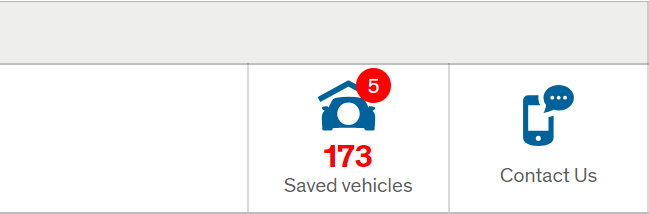What is Android Auto?
Driving nowadays is as much a digital experience as a technical one. Android Auto is one of many apps that can improve your time on the road. But how does it work? Are your phone and car compatible? Let’s find out.
What can Android Auto do?
Android Auto is an app that lets you control your Android smartphone while you’re driving. It uses your car’s display to make it easier to see directions from your phone’s map, and it lets you use voice controls via Google Assistant for hands-free operation.
For the most part, the app lets you do three things way easier:
• Receive and follow directions
• Make calls without having to hold your phone (which is illegal, don’t do it!)
• Control music apps
There’s a lot of room for customising the app. You can choose to use different map software (Google Maps is the default) or music apps (Spotify, Pandora, YouTube, etc). There are optional features like dark mode, various adjustments you can make to the display, and weather warnings. Messages sent to you via SMS or WhatsApp can be read out loud, and you can dictate a reply without having to stop your car and look at your phone’s screen.
Android is always adding new quality of life updates and extra features to make sure you stay connected while you’re on the road. If you want, you can use Android Auto on its own as an app on your phone, but it really starts to shine when you integrate it with your car’s infotainment system. As long as your car is compatible, the app will work with all those nice little features like the audio buttons on your steering wheel.
Is Android Auto free?
The Android Auto app is a free download, available from the Google Play Store. It’s free, and a lot of great apps which support Android Auto are also free, letting you customise the kind of driving experience you want.
However, the app uses data if Wi-Fi isn’t available. Depending on the contract you have with your phone provider, you might end up going over your allowance and paying a bit extra if you regularly use services like Android Auto.
How to connect to Android Auto in your car
Once you’ve installed the Android Auto app on your phone, connecting to a compatible car is easy. Read on to see what phones and cars are compatible; assuming you’re good to go, follow these steps:
1. Make sure your phone has a stable Wi-Fi or data connection
2. Turn on your car
3. With a USB cable or via Bluetooth, connect your phone to your car
4. Read and accept Android Auto’s safety notices, as well as the terms and conditions
5. Follow the prompts on your phone’s screen to set up the app and give it permission to use your phone’s features
6. Find the Android Auto app on your car’s display, open the app and follow the prompts to complete the process
Once you’ve done this first-time setup (which only takes a minute or two) you’ll be able to connect your phone and start using Android Auto in seconds.
How does Android Auto work?
Android Auto works either as a straightforward app on your phone or together with your car’s media display and radio. You get very similar features using either method, but if your car has a touchscreen display it’s going to be easier and less fiddly to operate.
Using Android Auto on your phone
If you’re simply using your phone, your first option is to open the Android Auto app, pop your phone in a secure mount, and go. That lets you make calls hands free via speakerphone and see the phone’s screen if you need to.
You can also connect your phone to the car and let Android Auto’s audio use the speaker system in your vehicle. You can do this via methods like:
• Bluetooth
• Aux cable
• FM transmitter
Using Android Auto with your car’s touchscreen display
Alternatively, you can integrate Android Audio more closely with your car’s radio and infotainment system. Simply open the app and connect via USB or Bluetooth. The contents of your phone’s screen will transfer over to the car display.
Your car’s screen is likely to be a good deal larger than the one on your phone. Navigating directions and playlists get much easier, especially if you’re on the move. Don’t be alarmed when your phone’s display goes blank during this process, that’s normal. The screen on your car simply takes over, things go back to normal when your phone disconnects.
What cars work with Android Auto?
Google keeps an up-to-date list of cars that work with Android Auto. It’s not compatible with all new cars, but the list is rapidly growing as more and more users start asking for it. Some manufacturers are going as far as to stop installing sat navs in their new models; they know users will use their phones instead.
You’ve got a good chance of your current car being compatible if it’s from one of these manufacturers:
• Honda
• Kia
• Mercedes-Benz
• Vauxhall
• Volkswagen
• Volvo
You’ll also be able to use Android Auto by installing a compatible radio in your car. Manufacturers who make these radios include:
• Kenwood
• Panasonic
• Pioneer
• Sony
What phones work with Android Auto?
If your Android phone is running a version of the OS from 6-11, it’s compatible with Android Auto. If your OS is newer than version 11, you’ll be able to use Android Assistant Driving Mode or a similar service. Versions older than 6 might not be able to cope with running the app.
The condition of your phone also plays a role in running the app smoothly. If it’s old and slow, it’s going to struggle more than a brand-new phone even if it’s running a recommended version of the Android OS.
If you’ve got an iPhone, Android Auto obviously isn’t what you’re looking for. You’ll need Apple CarPlay, which works in a very similar way to this app.
Used cars with all the latest features from Lookers
At Lookers, our expert team are dedicated to finding you the best car with the right features. Tell us what you love about your driving experience, we’ll have the make and model that takes the friction out of life on the road.
Take a look at our used cars or continue reading and find out the best sat-nav apps to take the hassle out of your journeys.